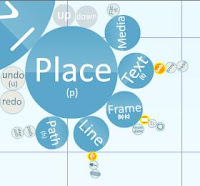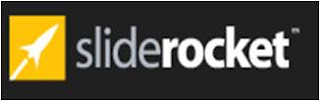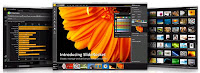When I recently attended the NCTIES conference at the beginning of March, I was in a session where the presenter used a new web tool that I had not seen before. This web tool gave new meaning to my interpretation of a presentation.
Prezi is the name of the website and it takes presentations to the next level. "With the help of Prezi you can create maps of texts, images, videos, PDFs, drawings and present in a nonlinear way." One great thing about this web tool is that you have the ability to make your product Private or Public.
I could not believe how quick and easy it was to get started and have a presentation up and running in as the site says about 5 minutes. I had all of my resources in place and ready to go. Within the presentation I was able to select a background from a few canned ones they have.

Then you are on the canvas and ready to create your new presentation. Using this palette tool you can begin adding your material. Now the sky is the limit with what and how much information you want to use. The site automatically saves your progress every few moments but if you click the Blue File Circle you can Save or Save and Close. You also have the Blue Show circle which allows you to see immediately how the presentation will look. On the Blue Place circle you have all of your tools for the presentation. At the top is Media which you can use to upload Images and video.. there is a downside right now you can only upload Flash (flv) video but as this moves out of the beta phase there may be different options available. The Text options al
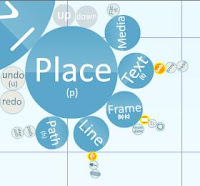
lows you three choices for fonts in html code, body, strong and head. With Frame you can section off your presentation into different areas. With Line you can create a high-lighted area, an arrow line or a free hand draw line. Path allows you to create the flow of your presentation. See the video to learn more.
Now the site offers a lot of other tools for you while you are creating your own presentation. The site offers the Learn Tab which has a number of videos and interactive tutorials for you. There is the the Showcase tab that has 27 pages of shared presentations that others have done on varying subject areas. The last tab is the Forum where you can get and give feedback on the site, issues that you are having or just ask about new features that might be available soon. Speaking of features what else can Prezi do for you? Here is another video to show you how you can emphasize areas of your presentation.
Images & video provided by Prezi.com