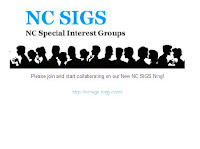Below are a few of the tools I like to help the teachers incorporate into their lessons and students request them as a favorite and fun way to share their ideas (and even do a homework assignment).
Blabberize is a fun way to take a photo and make it look like it's talking. Your creation can be done in just a few minutes by uploading a photo, mark the moving points for the "mouth", and record your voice/message. It can then be shared on a blog or website.
Voki allows you to add your voice to a talking avatar that you've created or use one provided. It is a great way to present an idea and can be shared on a website or blog. The Voki website has free lesson plans for all grade levels and subject areas.
Voicethread is a easy way to create an audio presentation and allow others to comment through phone, text, microphone, webcam, or upload a file. You can even draw on the page while recording your comment.
Here are some of the ideas we used for our "talking stories."
- "All About Me" story
- Events from a field trip
- Book Talk
- Movie Trailer
- Demonstrate a Concept, Rule, etc.
- Explain a topic (Cyberbullying)
- Present an "Oral Test"
- Recreate an historical event