You have found all these great resources in Learning Village and you want to write on them using your ActivBoard; or you want to copy them and put them into your flipchart. What do you do?
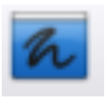 Once you have pulled up your file from Learning Village that you want to write on, open ActivInspire. On the toolbar is a button with a picture of a blue screen and black scribbles on it. This is called "Desktop Annotation". By clicking on Desktop Annotation, you can then write on the document even though it is not in ActivInspire.
Once you have pulled up your file from Learning Village that you want to write on, open ActivInspire. On the toolbar is a button with a picture of a blue screen and black scribbles on it. This is called "Desktop Annotation". By clicking on Desktop Annotation, you can then write on the document even though it is not in ActivInspire.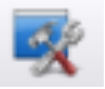 The next thing that you can do is to click on the button next to Desktop Annotation; Desktop Tools (this is a picture of a blue screen with a hammer and wrench on it). Once you click on Desktop Tools, your file from Learning Village can be brought up. Move your mouse over the icon, select the picture of the camera and then the last picture of a camera with a square on it (area snapshot). From there, move the white box over what you would like to take a picture of. Once you have everything highlighted by the box, click on Current Page or New Page and your image will then be placed into your flipchart. Then click on the icon again and click on the picture of the flipchart to open your flipchart up again.
The next thing that you can do is to click on the button next to Desktop Annotation; Desktop Tools (this is a picture of a blue screen with a hammer and wrench on it). Once you click on Desktop Tools, your file from Learning Village can be brought up. Move your mouse over the icon, select the picture of the camera and then the last picture of a camera with a square on it (area snapshot). From there, move the white box over what you would like to take a picture of. Once you have everything highlighted by the box, click on Current Page or New Page and your image will then be placed into your flipchart. Then click on the icon again and click on the picture of the flipchart to open your flipchart up again.
No comments:
Post a Comment