Lately I have been learning a lot about ActivInspire software for Promethean boards. I must say that I have really been enjoying seeing what the software could do. I am not finished looking at all the possibilities; I still have a lot to look into and learn.
The latest thing that I have been learning about is layers. The flipchart (which is what ActivInspire calls its documents) has several different layers. There are: Background layer, Bottom layer, Middle layer, and the Top layer. ActivInspire places certain items by default on certain layers.
The Background layer is what you think it is; where you would put a background. A background could be a snow scene, a seascape scene, a scene from a book, etc. The background can also be just a color or border. You cannot edit anything once it is on the Background layer. When you look in the shared resources browser, and select a background, by default it is automatically loaded into the Background layer.
The Bottom layer does not have any type of object automatically placed. You can move things to the bottom layer; for example, connectors.
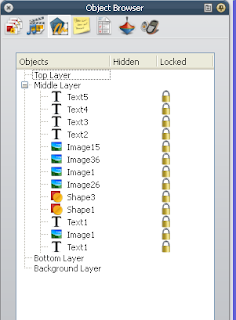 The Middle layer has the most default objects placed on it. Shapes, text, images, etc. are all placed on the Middle layer.
The Middle layer has the most default objects placed on it. Shapes, text, images, etc. are all placed on the Middle layer. The Top layer is where you can use the pen (to annotate) or highlighter.
However, you can move any of the objects around from layer to layer, depending on how you are going to use the software. For instance, if I was making a page using the Magic Reveal tool, I would move a lot of my images and text to the Top layer. That is how some of the "special effects" work in ActivInspire. To move objects from one layer to the next, you only have to open the Object Browser find the objects to move, then click and drag to the appropriate layer.
I am creating a flipchart on how to create a Magic Reveal tool and hope to teach it at the Camp Inspire Workshop we will be having this summer. Hope to see you there!

2 comments:
I've used layers a few times and they aren't difficult once you know how to find items as you select them on the page and use the layers browser. They are great for cover-ups and pull-outs which keeps students guessing and engaged in the lesson - especially if you are using a game format. Layers have a multitudes of uses and even beginners can use this part of the software as they build their skills and see more examples. Thanks!
Thanks Sam for your comments. I am really enjoying learning about ActivInspire:)
Post a Comment