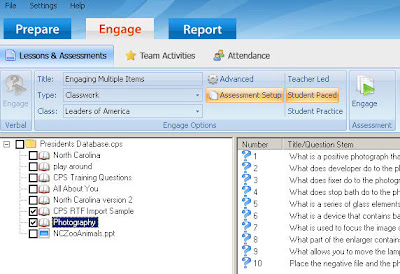 Engaging multiple versions of the same test is only possible using the generation 2 or Pulse remotes. These are the remotes that have a display window. Teachers must engage the tests in the "student paced " or "student practice" mode. They cannot engage the test in the "teacher led" mode using two versions of the same test. You must also give the students a printed copy of the test.
Engaging multiple versions of the same test is only possible using the generation 2 or Pulse remotes. These are the remotes that have a display window. Teachers must engage the tests in the "student paced " or "student practice" mode. They cannot engage the test in the "teacher led" mode using two versions of the same test. You must also give the students a printed copy of the test.First, you will need to create two versions of the same test mixing the questions and the possible answers. Then name the tests the same name adding version 1 and version 2 for example. However, if you choose, you can give the students two completely different tests at the same time.
Now click the "engage" tab and the "lessons & assessments" tab. Put a check mark in the box to the left of the tests you want to engage. Click "assessment setup" in the engage options group. Then click either the "student paced " or "student practice" mode and "engage" in the assessment group to engage the test. You will see a note telling you to turn off the projector and turn on all the remotes before you click "start".
The students will have to enter the test number, either 1 or 2 before they can start to answer the test questions. Your computer will display a window that shows what every student enters for an answer, how many questions they have attempted so far and the number of answers correct. After all students have completed the test, the teacher clicks "end".

No comments:
Post a Comment