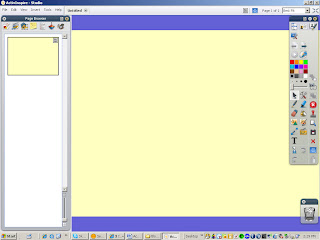 ActivInspire is the new program by Promethean for your ActivBoard. I think you will find it easier to do many of the things you did in ActivStudio. They totally revamped the program. The layout is totally new. There are menus across the top of the window that give you access to many of the programs commands and tools. Your pages can now be viewed in the page browser much the same way you see them in PowerPoint or Smart Board notebooks. You can reorder your pages by dragging them in the desired order. Many things can be changed or added by dragging and dropping them. For example, if you want to move an object on the flipchart from the top layer to the middle layer, just open the object browser and drag the object icon from the top layer to the middle layer. You could have changed the layer of ten objects in the time it took me to type these instructions. I have never been known for my typing skills, but you get the idea. You enter the design mode by clicking the design mode icon in the top right area of the window. The design mode enables you to edit locked objects, see hidden objects, disable action objects so that you can manipulate them, disable grid snapping and more. This is a good mode to work in. You can test your action objects by simply clicking on the design mode icon again.
ActivInspire is the new program by Promethean for your ActivBoard. I think you will find it easier to do many of the things you did in ActivStudio. They totally revamped the program. The layout is totally new. There are menus across the top of the window that give you access to many of the programs commands and tools. Your pages can now be viewed in the page browser much the same way you see them in PowerPoint or Smart Board notebooks. You can reorder your pages by dragging them in the desired order. Many things can be changed or added by dragging and dropping them. For example, if you want to move an object on the flipchart from the top layer to the middle layer, just open the object browser and drag the object icon from the top layer to the middle layer. You could have changed the layer of ten objects in the time it took me to type these instructions. I have never been known for my typing skills, but you get the idea. You enter the design mode by clicking the design mode icon in the top right area of the window. The design mode enables you to edit locked objects, see hidden objects, disable action objects so that you can manipulate them, disable grid snapping and more. This is a good mode to work in. You can test your action objects by simply clicking on the design mode icon again.You can customize the program anyway you want and save your preferences in a profile. You can have as many profiles as you want. You might want one for Math where you include the working protractor, compass and ruler in the main toolbox. If you also teach Science, you could make a profile for that class or perhaps you just want the select tool as the default tool when ActivInspire opens.
All the tools work even if your computer is not connected to an ActivBoard. The handwriting recognition tool is an example of this. Just write a word in cursive with your mouse and watch the program turn it into typed text, which by the way can be edited. This was not the case when working in ActivStudio. The shape recognition tool works much the same way. Just select it and draw a square or circle and watch as ActivInspire turns your crude shapes into perfect objects.
ActivInspire has a browser window that has tabs along the top for the page browser, resource browser, object browser, notes browser, properties browser, action browser and the voting browser. All of these are very easily accessed and user friendly. I will go into the details of these in future blogs. Try it out and see how easy it is to manipulate your objects.
Click the desktop tools icon to close the flipchart and have access to the desktop tools wonderwheel. This allows you to access several tools including the camera tools, on screen keyboard, sound recorder, tickertape, calculator, screen recorder and more on your desktop.
There are so many changes to this program that it is not an upgrade. It is a totally new program. You can still keep ActivStudio on your computer if you want to, but why would you? Once you become familiar with ActivInspire, you won’t want to use ActivStudio. By the way, you can open the flipcharts you created in ActivStudio and save them in ActivInspire. Enjoy it!
No comments:
Post a Comment